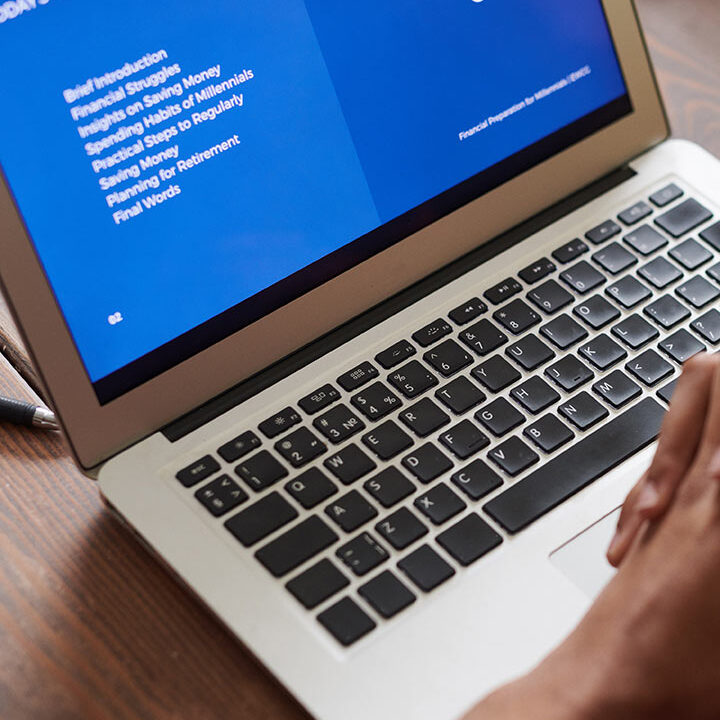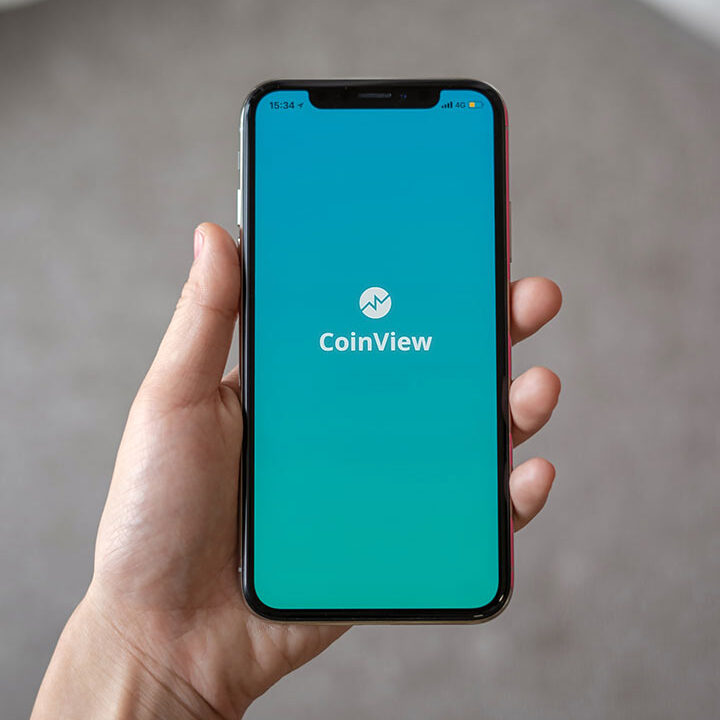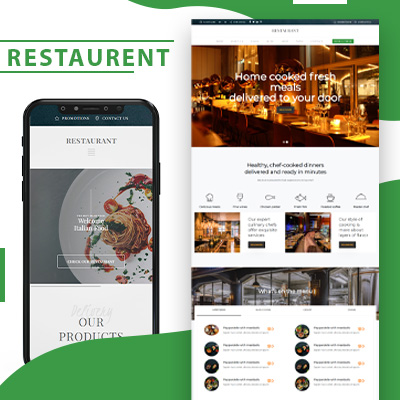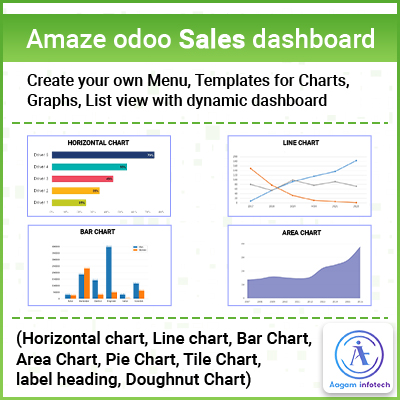- info@aagaminfotech.com
- Mon - Sat: 8.00 am - 7.00 pm
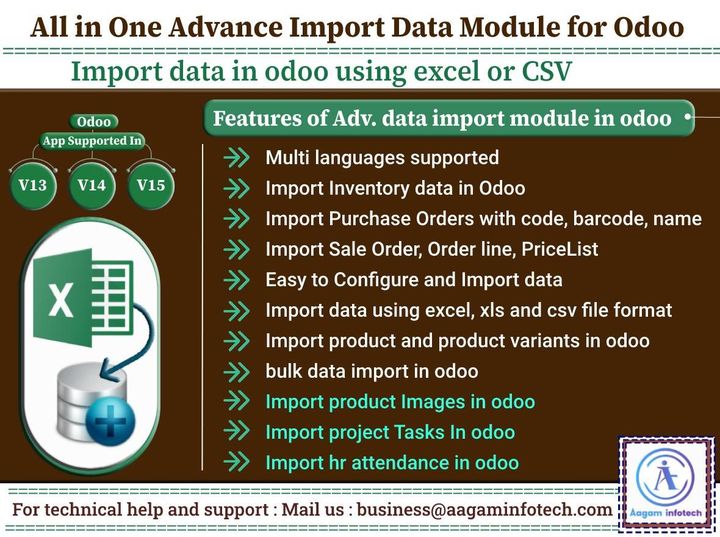
Advance Data Import Module for Odoo - (CSV or Excel File),
Import data in odoo using excel or CSV
Bulk data import in odoo
using excel or CSV,Import data in odoo
using excel or CSV such as;Import Sale Orders
,Import Purchase Orders
,Import POS orders
,Import Order line
,Import sales data
,import products
, payment, invoice,Import Inventory data
, Pricelist,import Bill of material
(BOM),Import Customer data
Import Supplier
Import Stock
Import Purchase
Import Journal data
journal entry data import
Bank entry, Chart Of Account only with ourall in one data import bridge module
using CSV file or Excel file.Odoo import bridge helps you to import data in odoo 15, odoo 14, odoo 13 from CSV or Excel files. Import a set of data into odoo, You need to select the individual data file in .csv or .xlsx format and upload it in odoo, With few clicks data import successful finished in odoo.
Ask us for import extra fields other than sample files, We can help you to add those fields on our import module without any extra price. Buy this import data odoo module and contact us on business@aagaminfotech.com
For Example: If you want to add sale commission in sale order or invoice details on sale order line.Odoo Data Import bridge module Supported Odoo V15, V14, V13 version with Multiple languages supported (English, Arabic, Chinese Traditional, Chinese Simplified, Danish-dansk, Dutch-Nederlands, Spanish - Español, French-français) in odoo backend.
![]()
![]()
![]()
![]()
![]()
![]()
![]()
This module is supported in odoo community and enterprise edition
Import Customers / Import Supplier Payment in odoo

Create several customers without any manual process and import customers list using csv, xls, xlsx file. Supplier payment information import using csv, excel in odoo

Import Products Information with Attributes and Attributes Values in odoo, you can update product template wizard using odoo product import excel file or CSV file format.
Import Purchase Orders with code, barcode, name

Purchase orders Import with various fields in odoo, Create purchase orders without any manual entry, this module help to import purchase orders using excel or CSV.
Import Purchase Order Line data

Feature allows to import purchase orders data and Import Purchase Order Line data by its Name / Barcode or Code (Internal Reference) using csv, excel file.
Import Inventory data in Odoo

Inventory data Import using excel file or CSV file format, Create Inventory data without any manual process or NO manual entry, automatic inventory data import using odoo module.
Import Inventory Adjustment in Odoo

Import Inventory adjustment with barcode, code, name in odoo using excel file or CSV file. Its really easy process to import inventory data adjustment in odoo using import bridge module.
Import Invoice, Invoice Line Data

Import Invoice data with File type CSV or Excel. Import By Name, Default Code, BarCode, Invoice stages, Invoice Type with allowing Sequence Number option to import invoice wizard in all data import module.
Import Journal, Journal Entry Data

You can import Journal data with fields Sequence, Journal Name, Type, Short Code and Journal Entry with fields Date, Number, Partner, Reference, Journal using csv or excel format.
Import Partner, Payment Data in odoo

Import Partner, Payment Data in odoo with fields like Name, Company, address, Customer, Vendor, Terms etc. and Payment data import with fields Partner, Payment Amount, Payment Journal, Payment Date, Memo.
Import Sale Order, Order line, PriceList

You can import Sale Orders, Sale Orders line, Sale Price Lists data with its fields. Import excel data or csv data format make it easy and fast for importing data in odoo with Import bridge module.
Import Payment data in odoo

In all data import module in odoo, import payment data feature added for importing data of Customer/Supplier Payments using excel or CSV data format.
Import Bank Statement data in odoo

We have added feature Menu for Import Bank Statement Lines and import bank statement in odoo using excel or CSV with various fields.
Import Shipment / Delivery Orders

Import easilty Incoming Shipments in odoo (Source location Zone, Destination location Zone)/ Import Delivery Order in odoo/ Internal Transfer from Picking Type using excel or CSV data.
Import Bill of Material (BOM) in odoo

Import Bill of Material (BOM) data in odoo. Data fields Product, Reference, Product Qty, Material Product, UOM etc. supported for excel or CSV data import.
Import Vendor Pricelist in odoo

Import Vendor Pricelist data with fields Partner, Product, Variant, Qty, Currency, Price, Delay etc. using excel or CSV to import vendor pricelist data.
Import Product Pricelist

Import Vendor Pricelist data By Name, Barcode, Code with fields Partner, Product Template, Product Variant, Quantity, Price etc. using excel or CSV
Import Account Chart data in odoo

Import Account Chart data in odoo using Excel and CSV file. Import by Name, Import By Barcode, Import by Code in odoo accounts using import bridge module.
Import Sales Pricelist

You can import sale price list in odoo and Import by Name, Import By Barcode, Import by Code, product pricelist easily import using excel or CSV
Import POS order and order line

User can create import pos orders in odoo customers without any manual entry and Import POS Orders from Excel or Import POS Orders from CSV data in odoo
Easy to Configure and Import data

Easily import Invoice, Purchase, Sales, Inventory, Pricelist, BOM, Payment, Bank Statement, Journal, Journal Entry, Picking, Customer, Orders and import product price list in odoo.
Easy to Use import data bridge

Import sales data in odoo, Purchase, Invoice, Inventory, BOM, Customer Payment, Bank Statement, Journal Entry, Products, Pricelist (Sale, Purchase)
Import HR Attendances in Odoo
Import Attendence is really easy using excel or csv data in Odoo, you can import checkin, checkout, Employee, Partner, color fields in Attedance
Import Project Tasks in Odoo
Import Project Tasks using csv or excel easily and fast in Odoo, Employee Tasks are important for projects to import automatically with Excel
Import Product Images in Odoo
Import Product Images in Odoo, You can upload products(product template) with product images path.
Here are the list of fields given from which data can be imported :
Import POS Orders in Odoo
Import Sales Orders in Odoo
Import Sales Order Lines in Odoo
Import sales wizard in Odoo
Import Purchase Order in Odoo
Import Purchase Order Line in Odoo
Import with Barcode in Odoo
Import with Code in Odoo
Import csv file in odoo
Import invoice data in odoo
Import invoice data Line in odoo
Import product variants, Attributes in odoo
Import Journal, Journal Entries
Import Bank Statement Line
Import Bill of Material
Import Partner
Import Inventory
Import Inventory Adjustment
Import Product Template
Import Product Pricelist
Import Sale Pricelist
Import Customer/Supplier Payment
Import Chart of Account
Import Vendor Pricelist
Data export from odoo
Odoo template import
Import Attendances
Import Task
Product Images import
If you need any help to import extra fields from odoo from our sample files, we will add those fields as per your odoo requirement on our import module. You can buy this import bridge module and contact us on business@aagaminfotech.com

Dashboard for Data import bridge odoo module

Import Data module Users Access Rights

Import Invoice Menu

Invoice Data import with odoo module
Sample Data file Format for Invoice Data Import with Code

Sample Data file Format for Invoice Data Import with Barcode

Sample Data file Format for Invoice Data Import with Name

*just change field "Product" values with ProductName,ProductCode,ProductBarCode.
Invoice Data Line import with odoo module
Sample Data file Format for Import Invoice Line
Import with Name, Import with Code, Import with Barcode

*just change field "Product" values with ProductName,ProductCode,ProductBarCode.
Import Invoice Wizard With Invoice Stages (Draft), Invoice Type and Import By option

Invoice Data View

Import Invoice Wizard (With Confirmed Invoice)

Invoice View

Import Customer/Supplier Payment
Sample Data File Format

Import Payment Menu

Import Customer Payment Wizard

Import Customer Payment View

Import Supplier Payment Wizard

Import Supplier View

Journal, Journal Entries Import

Sample Data File for Journal

Sample Data File for Journal Entries



Accounting Menu Wizard

Import Bank Statement Line
Sample Data File for Import Bank Statement Line

Add Bank Statement Lines

Import Bank Statement Lines

Import Sale Order Menu

Import Sale Order data
Data File : Import with Product Code

Import with Product BarCode

Import with Product Name

Import Sale Order with Custom Fields

*just change field "Product" values with ProductName,ProductCode,ProductBarCode.
Import Sale Order Wizard (With draft Quotation)

Sale Order View (With draft Quotation)

Import Sale Order Wizard (With Confirm Quotation)

Sale Order View (With Confirm Quotation)

Import Sale Order Wizard(Using Sequence of CSV/XLSX File)

Import Sale Order View

Import Sale Order Line Menu

Import Sale Order Line
Sample Data File : Import with Code

Import with BarCode

Import with Name

*just change field "Product" values with ProductName,ProductCode,ProductBarCode.
Import Sale Order Line Wizard (Take deatils from Product)

Import Sale Order Line View

Import all Order Line Wizard (Details from XLS File)

Import Sale Order Line View

Import Bill of Material Menu

Import Bill of Material
Import Bill of Material Sample Data File

Import Bill of Material Wizard

Bill of Material View


Import Purchase Order Menu

Import Purchase Order
Data File : Import with Code

Import with BarCode

Import with Name

Import Purchase Order with Custom Fields

*just change field "Product" values with ProductName,ProductCode,ProductBarCode.
Import Purchase Order Wizard(With draft)

Purchase View

Import Purchase Order Wizard(With Confirmed)

Purchase View

Import Purchase Order Line Menu

Import Purchase Order Lines
Import Purchase Order Lines Sample Data File Format

Import Purchase Order Line Wizard

Purchase View

Import Purchase Order Line with XLS,XLSX File

Purchase View

Import Partner Menu

Import Partner
Import Partner Data File Format


Import Partner Wizard

Partner View

Import Chart of Account Menu

Import Chart of Account
Import Chart of Account Data File Format

Import Chart of Account Wizard

Import Chart of Account Wizard

Bank of Account View

Import Vendor Pricelist Menu

Import Vendor Pricelists
Import Vendor Pricelists Data File Format

Import Vendor Pricelist Wizard

Vendor Pricelist View

Import Inventory Menu

Import Inventory
Data File Import with Code

Import with BarCode

Import with Name

*just change field "Name" values with ProductName,ProductCode,ProductBarCode.
Import Inventory Wizard

Inventory View

Import Inventory Adjustment Menu

Import Inventory Adjustment
Import Inventory Adjustment Data File Format with Name

Import Inventory Adjustment Data File Format with Code

Import Inventory Adjustment Data File Format with BarCode

*just change field "Product Name" values with ProductName,ProductCode,ProductBarCode.
Import Inventory Adjustment Wizard

Inventory Adjustment View

Import Product Template
Data File for Import Product Variant Wizard


Import Product Template
Data File for Import Product Variant Wizard


Import Product Menu (Without Attribute/Variants) Wizard, Product Images upload

Product Template View

Import Product Template Menu (With Attribute/Variants) Wizard, Product Images upload option

Product Variants View

Imported Product Variant Deatails view.

Import Product Pricelist Menu

Import Product Pricelist
Import Product Pricelist Sample Data File

Import Product Pricelist Wizard

Product Pricelist View

Import Sale Pricelist
Import Sale Pricelist Sample Data File

Import Sale Pricelist Menu

Import Sale Pricelist Wizard

Sale Pricelist View

Import Pos Order Menu
Import POS orders data from POS App [Click on Orders > Import POS Order menu].

Import POS Order Sample Data File Format

Import Option
Click on select file format(CSV or Excel) browse and choose file

POS Order View
After sucessully file import pos order, All order will shows in tree view in Orders menu.

You can check pos order in the form view and all imported data from xls or csv file.

HR Employee Attendance Import
Import Bulk HR Attendance.

Fields list for HR Attendances import using CSV, Excel.

HR Attendances data import using CSV, Excel.

HR Attendances List data view. After sucessully file import Attendance, All attendance will shows in tree view in Attendances menu

Project Tasks Import
Import Bulk Project Tasks

Fields list for Project task import using CSV, Excel.

Project task import data import using CSV, Excel.

Project task data view.

Project task Detail view. After sucessully file import project tasks, All tasks will shows in tree view in Project task menu.

Sample Files download for Import Data

FAQ :
Q.1 : How to Import Data in odoo ?
A.1 : Importing data is very easy using Import data odoo module.download and install Import Data Bridge Module for Odoo.
Q.2 : How to Install Data import module in odoo ?
A.2 : For Install data import module put module in your addons folder, Run the odoo instance, search "import_bridge_adv_aagam" in your apps list. Click on Install button to Install module Data Import app is ready for use in odoo website.
Q.3 : How to Import Product Data in odoo ?
A.3 : Importing product data using wizard with simple steps using sample CSV, Excel file in odoo module.
Q.4 : How to Import Data in odoo V13, Odoo V14, Odoo V15 ?
A.4 : For Importing data in odoo using excel or CSV, Download sample excel or CSV file from dashboard, add your data according to file and start importing for Import Sale Orders, Import Purchase Orders, Import POS orders, Import Order line, Import sales data, import products, payment, invoice, Import Inventory data, Pricelist, import Bill of material (BOM), Import Customer data, Import Supplier, Import Stock, Import Purchase, Import Journal data, Import journal entry data import, Import Bank entry, Import Chart Of Account only with our all in one data import bridge module using CSV file or Excel file. with simple steps using sample CSV, Excel file in odoo module.
Q.5 : How to Import and Update Customer Data in Odoo 14 ?
A.5 : Import and update customer data is very easy using all data import bridge odoo app Just upload data using pre. defined fields in excel.
For Technical Help and Support
Aagam Infotech company having expertise in odoo application development, odoo community and enterprise development, odoo ERP customization, odoo integration, migration, cost-effective odoo development.
If you need expert advice in making technological choices in ODOO and/or external Odoo ERP Implementation Consultants to define your organizational specifications, we are here to assist you please contact us at